Android -TextViewとImageView-
Java、またはxml利用してのレイアウトの記述ができます。
今回は、テキストとイメージ表示を行うサンプルです。
イメージファイルが別途必要です。(今回は、droid80.png(80×80)を使用しています。)
resフォルダ内にdrawableフォルダを作成後、ご用意されたイメージファイルを配置して下さい。
サンプル1 --Javaでレイアウト等を記述--
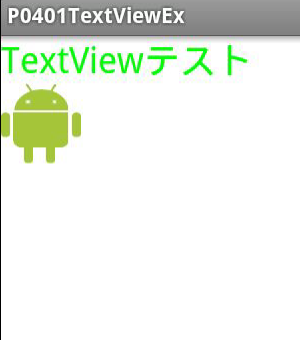
P0401TextViewEx.java
import android.app.Activity;
import android.graphics.Bitmap;
import android.graphics.BitmapFactory;
import android.graphics.Color;
import android.os.Bundle;
import android.widget.ImageView;
import android.widget.LinearLayout;
import android.widget.TextView;
public class P0401TextViewEx extends Activity {
private final static int WC=LinearLayout.LayoutParams.WRAP_CONTENT;
@Override
public void onCreate(Bundle savedInstanceState) {
super.onCreate(savedInstanceState);
//レイアウトの生成
LinearLayout layout =new LinearLayout(this);
//背景色の指定
layout.setBackgroundColor(Color.rgb(255, 255, 255));
//整列方向の指定
layout.setOrientation(LinearLayout.VERTICAL);
//表示するビュー(レイアウト)の指定
setContentView(layout);
//テキストビューの生成
TextView textView =new TextView(this);
//表示文字列の指定
textView.setText("TextViewテスト");
//テキストの文字サイズ指定
textView.setTextSize(24.0f);
//テキスト文字色の指定
textView.setTextColor(Color.rgb(0, 255, 0));
//コンポーネントのサイズ指定
textView.setLayoutParams(new LinearLayout.LayoutParams(WC,WC));
//レイアウトへのコンポーネントの追加
layout.addView(textView);
//画像の読み込み
Bitmap bitmap=BitmapFactory.decodeResource(getResources(), R.drawable.droid80);
//イメージビューの生成
ImageView imageView =new ImageView(this);
//イメージの指定
imageView.setImageBitmap(bitmap);
//コンポーネントのサイズ指定
imageView.setLayoutParams(new LinearLayout.LayoutParams(WC,WC));
//レイアウトへのコンポーネントの追加
layout.addView(imageView);
}
}void setOrientationメソッドの整列方向の定数
| 定数 | 機能 |
|---|---|
| LinerLayout.HORIZONTAL | 水平方向 |
| LinerLayout.VERTICAL | 垂直方向 |
LinerLayout.LayoutParamsコンストラクタで指定できる定数
| 定数 | 機能 |
|---|---|
| LinerLayout.LayoutParams.WRAP_CONTENT | コンポーネントの幅、もしくは高さ |
| LinerLayout.LayoutParams.FILL_PARENT | 画面いっぱいの幅、もしくは高さ |
サンプル2 --xmlでレイアウト等を記述--
上記のサンプル1をxmlに書き換えると以下のようになります。

res/values/string.xml
<?xml version="1.0" encoding="utf-8"?>
<resources>
<string name="app_name">P0401TextViewEx2</string>
<string name="textview">TextViewテスト</string>
<string name="robot">Androidロボットくん</string>
</resources>res/layout/main.xml
<?xml version="1.0" encoding="utf-8"?>
<LinearLayout xmlns:android="http://schemas.android.com/apk/res/android"
android:layout_width="fill_parent"
android:layout_height="fill_parent"
android:orientation="vertical"
android:background="#ffffff">
<TextView
android:layout_width="wrap_content"
android:layout_height="wrap_content"
android:text="@string/textview"
android:textSize="24sp"
android:textColor="#00ff00"/>
<ImageView
android:layout_width="wrap_content"
android:layout_height="wrap_content"
android:src="@drawable/droid80"
android:contentDescription="@string/robot"/>
</LinearLayout>P0401TextViewEx2.java
import android.app.Activity;
import android.os.Bundle;
public class P0401TextViewEx2 extends Activity {
@Override
public void onCreate(Bundle savedInstanceState) {
super.onCreate(savedInstanceState);
setContentView(R.layout.main);
}
}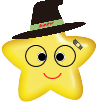 MitoRoid
MitoRoid